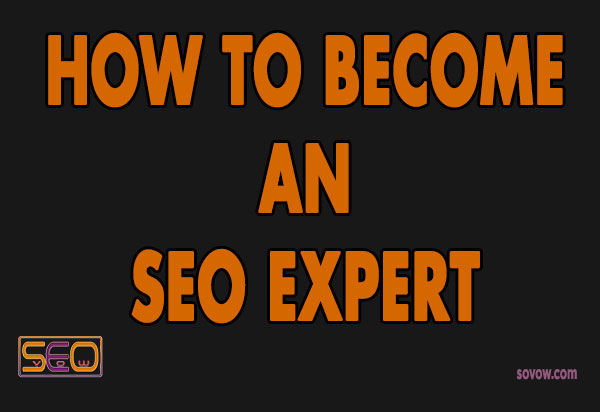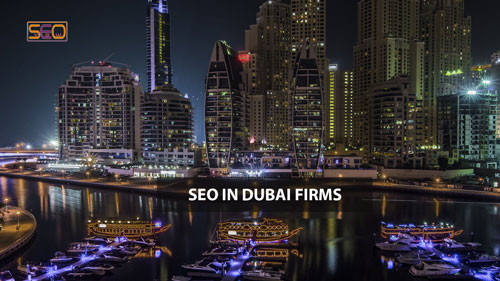Every Digital Analytics Consultant or Even SEO Experts wants to understand the way their customers or web users interact with their websites.
Once you have connected your web platform with Google Analytics, you are likely to measure the performance of your website. Still, the biggest issue you will face is to understand in detail the part of your website that gets many interactions.
Google Analytics does not automatically provide detailed information about your website events and interactions. So to achieve this information so that you can deeply understand your user events and activities, you need to set up events tracking methods for Google Analytics or Google Tag Manager.
What is an event
In web application development and analytics, an event is an action that web visitors can perform on your online platforms.
An event can be clicking a button, submitting a form, loading a page, playing a video, etc.
What is Event Tracking
Event Tracking is the digital analytics technique that combines different web metrics tools to trace every action a user may perform on your web pages. A digital analytics professional can use different web analytics software to track each step of the user's actions on any web platform.
What is Google Analytics
Google Analytics is an automation marketing tool that measures the performance of online advertising campaigns.
Google Analytics is popularly famous for measuring and reporting the usage of a website or mobile applications in a given period.
What is Google Tag Manager
Google Tag Manager is an easy web analytics tool that manages web tags and scripts which helps digital marketers to deploy multiple code scripts in one place without copying them on each web page.
Google Tag Manager helps SEO Experts for organic search campaigns and PPC Consultants for paid advertising performance.
Google Tag Manager is made of three features; Tags, Triggers, and Variables.
Difference between Google Analytics vs. Google Tag Manager
Here I want to break down the difference between these two products from Google.
- You can use Google Analytics without Google Tag Manager, but you cannot use Google Tag Manager without Google Analytics.
- Google Analytics is used for reporting and measurements, but GTM is mostly for installing tags and cannot be used for reporting data.
- Both works on Websites and Mobile Apps
- Google Analytics codes are Manual, whereas Google Tag Manager is easy to set mostly are set once.
- Google Tag Manager Codes are light compared to GA codes that you need to set up on each web page.
Advantages and Benefits of Events Tracking
There are many advantages and benefits of tracking your events. You can track SEO, PPC, and Social Media Events.
Here are some advantages and Benefits.
- Deep understanding of web user interactions
- Easy detailed reports in Google Analytics
- Clear decisions making
- Understanding your website usage
Types of events in Google Analytics and Tag Manager
- Download a file
- Email links
- Call Mobile phone number
- Loading of Ajax or JavaScript
- Loading a video
- Add item to shopping cart
- Scrolling down a web page
- Viewing a video on a web page
- Watching a video for a certain length
- Loading of pop-ups
- Clicking on video play, Pause, Stop Buttons
- Clicking on an image
- Share a web page
- Clicking on an external link
- Abandon a form field
- Submit a web form
- Logins
- Sharing web content
- Mouse movement
4 Common Google Analytics Events Structure
- Event Category
- Event Action
- Event Label (optional)
- Event Value (optional)
Event Category
Event Category groups of related events you can perform on a web page.
Example
- Video
- Downloads
Event Action
Event Action is any action that you can perform on your website. To avoid confusion, differentiate the event action names so that it looks more specific.
NOTE
Give a specific and detailed name to your event actions. For instance; Play_spiderman, Click_downloder
Example
- Play
- Pause
- Stop
- Downloaded
Event Label
Event Label is a name that differentiates your events. It tells you what an event is about.
Example
- Play_arsenal
- Download_analytics
Event Value
Event Value is a metric number you assign to your events. It is an optional integer. You can use length, currency, or any other value you want. It might help you to differentiate the size of your event.
Example
10, 25, 8, 5, 5
Before Tracking Event
Before tracking your events, you must have the following
- Gmail Account
- Google Analytics Account
- Google Tag Manager Account
Gmail Account
Gmail account allows you to create an email address that is associated with your Google Analytics and Google Tag Manager.
Google Analytics Account
Google Analytics Account allows you to link your website or Mobile Application metrics so that you can track your events and user interactions with your online platforms.
Google Tag Manager Account
Google Tag Manager Account allows you to link your Google Analytics and web platforms metrics together instead of copying each tracking scripts on your web page.
How to check events in Google Analytics
Behavior > Events > Top Event You also have an option of clicking on
- Category
- Action
- Label
- Value
Two ways to track events
- Google Analytics
- Google Tag Manager
Google Analytics Event Tracking
Tracking events in Google Analytics is complex compared to Google Tag Manager.
Events in Google Analytics are tracked manually compared to Google Tag Manager. To set tracking codes with Google Analytics, you have to copy the scripts on your web page you want to track
Two types of event tracking in Google Analytics
- Analytics.js Library
- Gtag.js Library
Analytics.js Library
Tracking events with analytics.js library requires to have category and action. It is a Google Analytics JavaScript library.
Example
g(‘send’, ‘video’, ‘play’, 100);
Gtag.js Library
It is a universal Google Analytics Javascript library that uses Global tag
Example
gtag(‘event’, ‘play’, { ‘event_category’: ‘video’, ‘event_label’: ‘dancer’ });
How to set up Event Tracking codes in Google Analytics
To set up Event Tracking Codes in Google Analytics, you have created tracking codes and paste them on your website element where you want to track.
Types of event functions
There are many built-in event functions in JavaScript that can help you to track a specific event.
- onClick()
- onLoad()
- onSubmit()
You can also use third-party systems to create event tracking codes.
Example <button id=”btn” type= “button” onClick=”ga(‘send’, ‘event’,’downloadingpage’, ‘pagedownload.word’, 10); location.href://seovow.com/book”>Download</button>
How to test your event tracking codes There are two ways test your event tracking codes
- Use Google Developer Console for error testing
- Use Google Analytics Real Time events Report to check the values while performing events.
EXAMPLE
ga('send', 'event', [eventCategory], [eventAction], [eventLabel], [eventValue], [fieldsObject]);
Practical Example
ga('send','event','Page Visits','CLICKS',' SEO VOW BUTTON Events',0,{'nonInteration':false});
Examples
ga('send', 'event', 'Videos', 'play', 'SUMMER Marketing');
Or also can be ga('send', { hitType: 'event', eventCategory: 'Videos', eventAction: 'play', eventLabel: 'SUMMER Marketing' });
Complete Example
<button onClick="ga('send', 'event', [eventCategory], [eventAction], [eventLabel], [eventValue], [fieldsObject]);">CLICK ME</button>
Track Outbound or External Links in Google Analytics
Outbound links direct a visitor to an external website. It means that a user quits your website after clicking outbound links
Here is how to track outbound links on Google Analytics
function handleOutboundLinkClicks(event) { ga('send', 'event', { eventCategory: 'Outbound Link', eventAction: 'click', eventLabel: event.target.href }); }
Some old web browsers don't support it, after JavaScript code being redirected to another website. So to solve that browser issue you have to use TRANSPORT field to BEACON method as follow
function handleOutboundLinkClicks(event) { ga('send', 'event', { eventCategory: 'Outbound Link', eventAction: 'click', eventLabel: event.target.href, transport: 'beacon' }); }
Remember that some browsers do not support this method too. So to make it easy for you to track your events with Google Tag Manager.
Google Tag Manager Event Tracking
The easy, fast way to track your events is by implementing Google Tag Manager Trigger.
You just need to use your HTML attribution, such as CSS id or classes of your website elements.
Events Variables in Google Tag Manager
To track your website events in Google Tag Manager, you have to enable all or events related to which events you want to track.
Here is a list of events variables to enable
- Pages
- Clicks
- Forms
- Videos
- Scrolling
- Visibility
Example
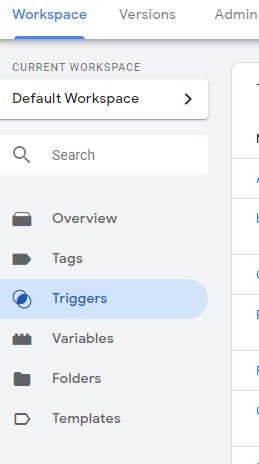
Tracking External or Outbound links in Google Tag Manager
Suppose you promote partners or affiliate marketing products of another company, and you want to know how people click on that web links.
You can use Tag Manager to track the visitors who surf your affiliate or partner websites with Google Tag Manager.
Steps for Tracking External or Outbound web links
- Create a tag name with External clicks
- Trigger type: Link Just Links
+ Enable this Trigger Page URL Match Regex + Allow the Trigger to fire on Some Clicks + Choose links that do not contain your URL
How to install Event Tracking with Google Tag Manager
To track events with Google Tag Manager, you have to create a trigger with a tag. Check the events you want to use with your tags.
Three Things to keep in mind
- Create a tag name for your event
- Create a trigger that fires on each event
- Check and activate your built-in event variables.
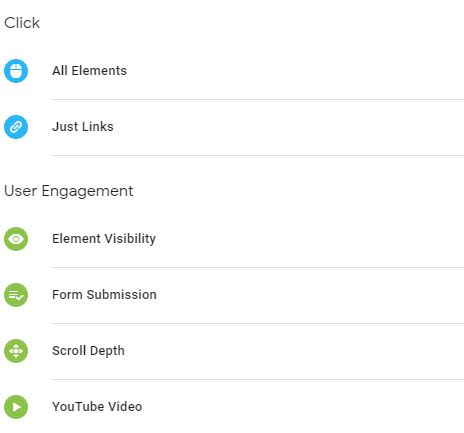
- Add button ID (Has to be unique)
+ Add Trigger in Google Tag Manager of your Button
- Name button Trigger
- Click "All elements."
- Click on “Some clicks."
- Click on “Choose built-in Variable
- Choose Click ID
- Add Button ID then save
+ Create Button Tag
- Name Button tag download
- Tag type
- Select Google Analytics: Universal Analytics
- Select Event
- Set Category, Action, Label, Value to 10, and 'Non-Interaction in Hit' True
- Checkbox ‘enable Overriding setting in this day’ enter’ Enter Google Analytics ID
- Choose trigger fire
- Check clicks on button then save
- Choose the Preview button
Note
Non Interaction Hit True. Improve Bounce Rate
By default, non_interaction hit is set to false, which affects Bounce Rate. So make non_interaction to True to improve your Bounce Rate.
Non Interaction Hit True or False for Bounce Rate
By default, if a user views a page and make an action and exit the page. It would count as he quits the earlier.
Suppose you want to include his actions in your web pages to improve your bounce rate.
To improve this bounce rate, set your non-interaction Hit to True. Set it to true will not affect Bounce Rate.
Non Interaction hit false means your event is counted in Bounce Rate, which is wrong for not being calculated. Note
- Non Interaction False means some took place or Happened which affect Bounce Rate
- Non-Interaction True means Some Event Did not Happen or Ignores Bounce Rate effect
Events Reports in Google Analytics
Behavior > Events
- Overview Report
- Top Events Report
- Pages Report
- Events Flow Report
+ You can set events as a conversion goal if you want it.
Example Add to card event
- Google Analytics Admin
- New Goal
- Add to cart
- Goal type event
SEO and PPC Event Tracking
To understand your website events, you can either separate search engine Events or Paid campaign events. In Google Analytics, you have both advantages of combining SEO and PPC Events.
Even though automatically, each SEO event could be recorded, but some PPC tools can track events independently or with third-party systems.
In our future post, we focus on how you can use Google Tag Manager Event Tracking to track Google Ads Custom events, commonly known as Data Layer.
Conclusion
To sum up, for every SEO Expert or Digital Analytics Consultants, you have to set event tracking strategies either with Google Analytics or Google Tag Manager so that you can understand how your web visitors or potential customers interact with your website.
👦COMMENTS
No comments yet